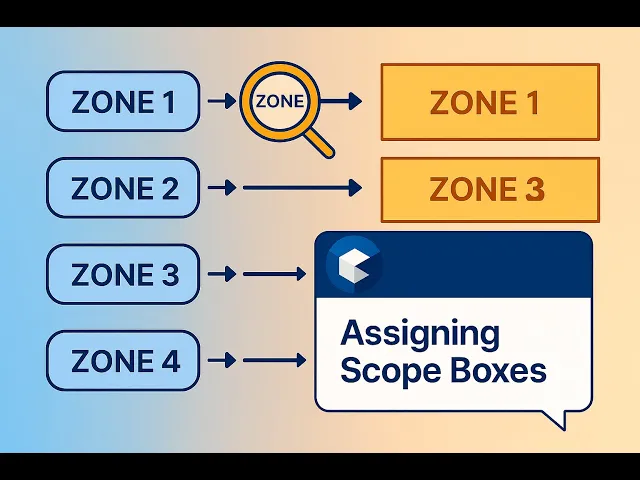Manually assigning Scope Boxes to dependent views in Revit is often repetitive and error-prone—especially when managing dozens of views and regions that follow similar naming patterns. With BIMLOGIQ Copilot, this task is automated, intelligent, and effortless.
Smart Keyword Matching
In the example shown, the project contains dependent views named with the keyword “Zone” (e.g., Zone 1, Zone 2…) and multiple Scope Boxes with similar names. Instead of assigning them manually, users can instruct Copilot to find matching keywords in both the view names and Scope Box names—and assign them automatically.
Intelligent Automation
With a single prompt, Revit AI scans the dependent views, detects the shared keyword, and assigns the correct Scope Box—even if the names aren’t exactly identical.
For example:
Zone 1 view → assigned to Scope Box Zone 1
Zone 2 view → assigned to Scope Box Zone 2
Zone 3 view → assigned to Scope Box Zone 3
All accurately linked, instantly, and without repetitive manual clicks.
Consistency Across Documentation
This smart automation not only saves significant time but also ensures consistency across project documentation. The command can be saved, reused, and even shared across teams, supporting standardized workflows and collaboration.
Prompt Example
For each dependent view of View L1, identify those whose names include a matching keyword,
and assign the corresponding Scope Box whose name contains the same keyword.