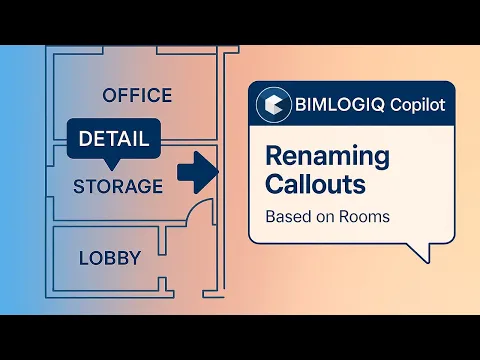
AI in Revit with
BIMLOGIQ Copilot
AI in Revit with
BIMLOGIQ Copilot
AI in Revit with
BIMLOGIQ Copilot
Automate the boring. Create the bold.
Automate the boring. Create the bold.
Automate the boring. Create the bold.
30-day free trial
Visit from your desktop to download the Revit add-in directly.
Visit from your desktop to download the Revit add-in directly.
Autodesk Revit
Autodesk Revit
Automate Use Cases with Prompts. No Code Needed.
Automate Use Cases with Prompts. No Code Needed.
Automate Use Cases with Prompts. No Code Needed.
View Management
Prompt
Rename all callouts in this view based on the rooms they are located in, and add the room name as a suffix to the existing name.
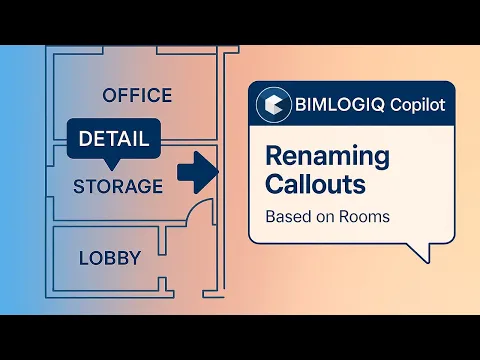
Workset Management
Prompt
Remove
BMLQ-Arc-from the beginning of all workset names and set all worksets to be visible in all views. Then, for each element visible in the current view, retrieve its category name and assign the element to the workset whose name includes the corresponding category name.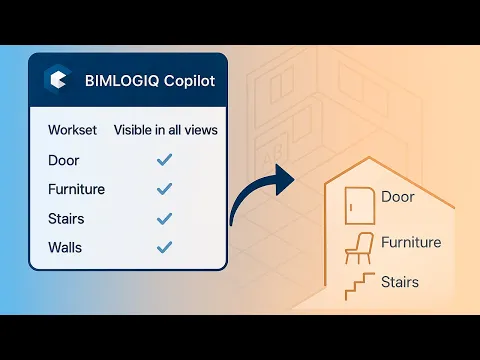
Parameter Management
Prompt
Add an instance parameter with the name of "Opening Direction" in text type in Identity Data group in each family whose name starts with "Door" then load back the family in project.
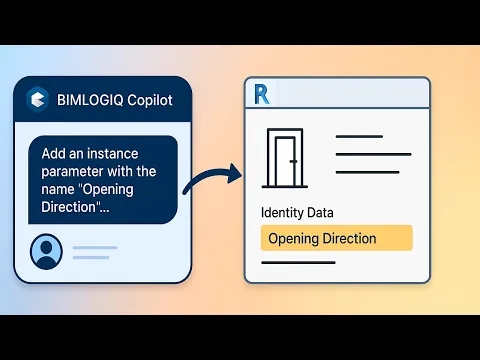
Project Setup
Prompt
For each scope box in this view, duplicate the current view as dependent, set the crop region based on the scope box region, and assign the view template 'ScopeBoxTemplate'
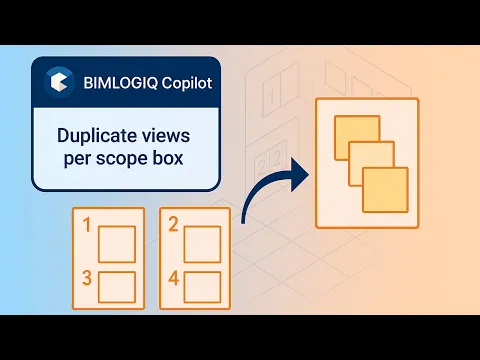
Excel Data Integration
Prompt
Open Plumbing Fixtures Asset Info.xlsx from
C:\Test. Match each Plumbing Fixture’s Mark with Column A and import the corresponding Asset Number from Column B into the model.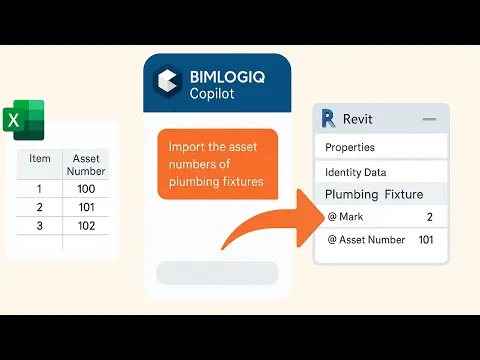
View Management
Prompt
Create a 3D view with a 3D section box for each room that has 'Live/Work' in its name (with a margin of 0.5 m). Set the height of each section box to 2 meters
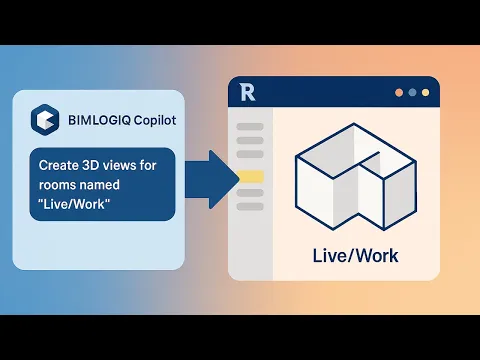
Visualization & QA
Prompt
For each wall in this view, assign a unique color with a <Solid fill> to the cut patterns based on its Fire Rating value.
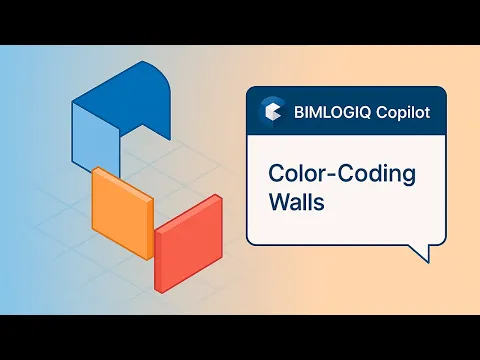
Visualization & QA
Prompt
Create a separate filled region for each room in this view, assigning a unique fill pattern and color based on its name.
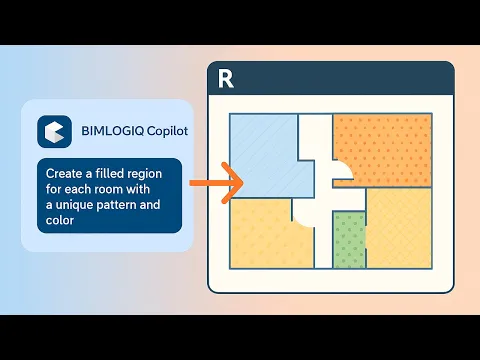
Architectural Modeling
Prompt
Create wall openings in size of pipes at intersection of walls and all pipes in this project.
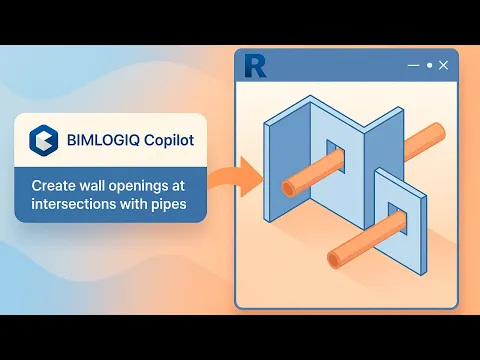
MEP Modeling
Prompt
Apply duct insulation of type Duct Wrap to all ducts of type Tees in the current view. For ducts with a System Type of "Supply Air," use 2-inch insulation if the duct diameter exceeds 5 inches. If the diameter is 5 inches or smaller, use 1-inch insulation instead.
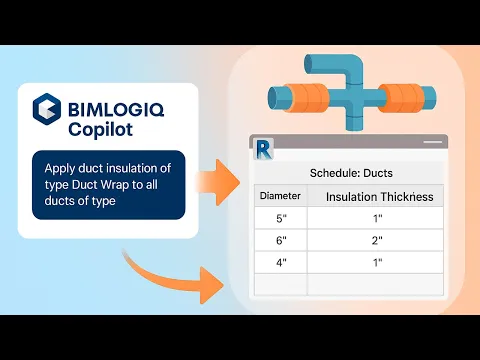
Tagging
Prompt
Public Command
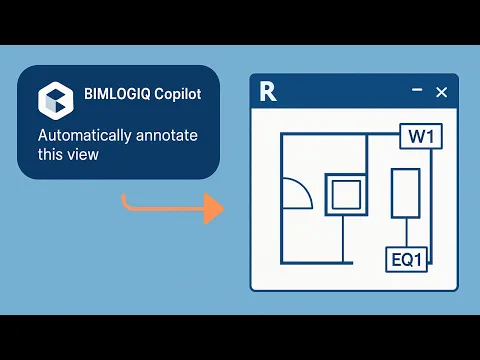
Parameter Management
Prompt
In the selected space, please read the Specified Supply Airflow and divide it by the number of air terminals in that space with a "Supply Air" System Type. then, enter calculated value into the Flow parameter for each air terminals.
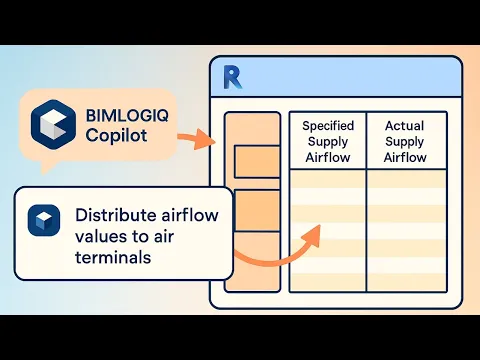
Structural Modelling
Prompt
Switch the join order between all structural columns and all floors. Check it between all Structural columns and all floors.

Structural Modelling
Prompt
For each structural beam, calculate the number of studs using the formula:
Number of Studs = floor(("Cut Length" - 100) / 400) + 1,
then write the result into the "Number of Studs" parameter.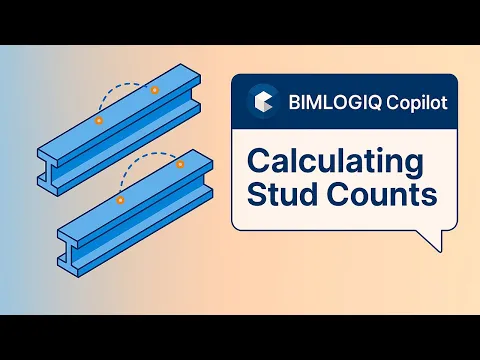
View Management
Prompt
Rename all callouts in this view based on the rooms they are located in, and add the room name as a suffix to the existing name.
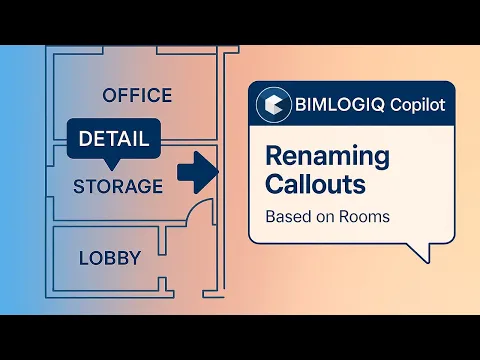
Workset Management
Prompt
Remove
BMLQ-Arc-from the beginning of all workset names and set all worksets to be visible in all views. Then, for each element visible in the current view, retrieve its category name and assign the element to the workset whose name includes the corresponding category name.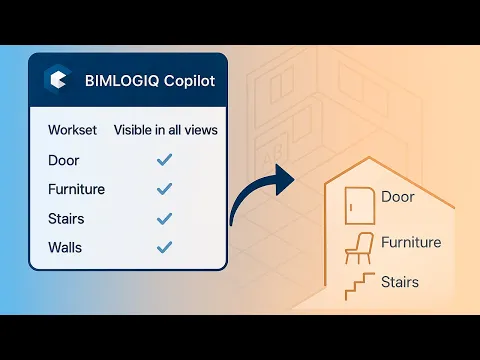
Parameter Management
Prompt
Add an instance parameter with the name of "Opening Direction" in text type in Identity Data group in each family whose name starts with "Door" then load back the family in project.
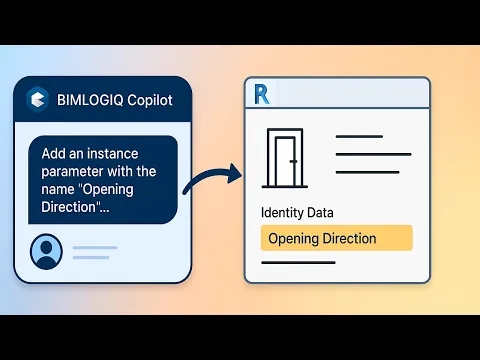
Project Setup
Prompt
For each scope box in this view, duplicate the current view as dependent, set the crop region based on the scope box region, and assign the view template 'ScopeBoxTemplate'
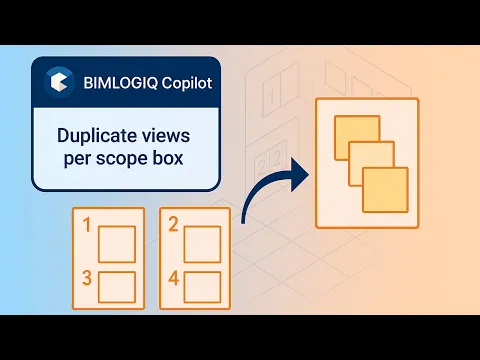
Excel Data Integration
Prompt
Open Plumbing Fixtures Asset Info.xlsx from
C:\Test. Match each Plumbing Fixture’s Mark with Column A and import the corresponding Asset Number from Column B into the model.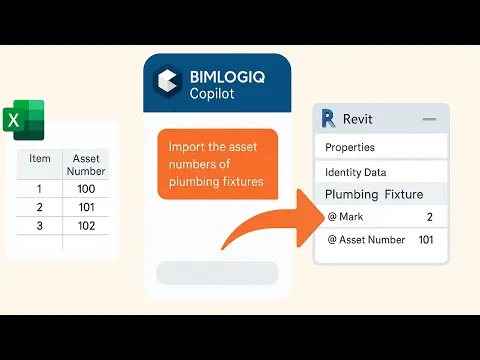
View Management
Prompt
Create a 3D view with a 3D section box for each room that has 'Live/Work' in its name (with a margin of 0.5 m). Set the height of each section box to 2 meters
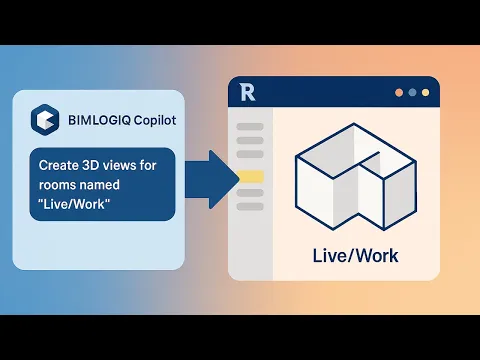
Visualization & QA
Prompt
For each wall in this view, assign a unique color with a <Solid fill> to the cut patterns based on its Fire Rating value.
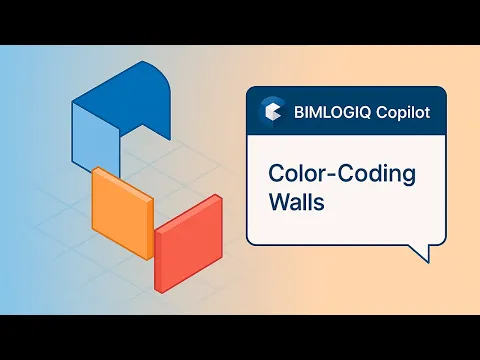
Visualization & QA
Prompt
Create a separate filled region for each room in this view, assigning a unique fill pattern and color based on its name.
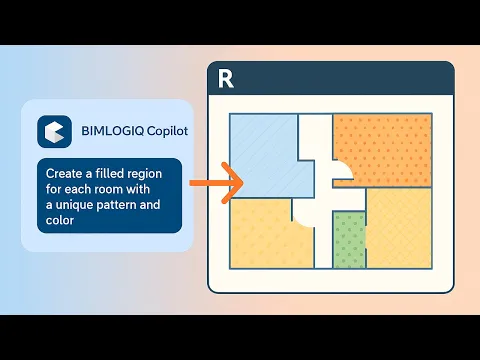
Architectural Modeling
Prompt
Create wall openings in size of pipes at intersection of walls and all pipes in this project.
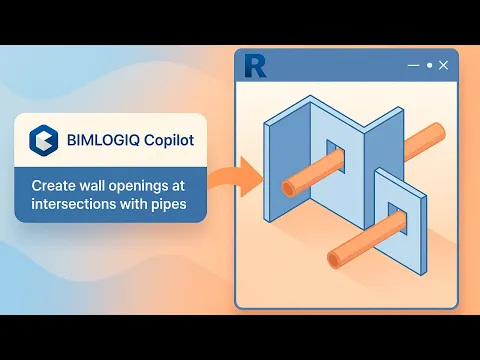
MEP Modeling
Prompt
Apply duct insulation of type Duct Wrap to all ducts of type Tees in the current view. For ducts with a System Type of "Supply Air," use 2-inch insulation if the duct diameter exceeds 5 inches. If the diameter is 5 inches or smaller, use 1-inch insulation instead.
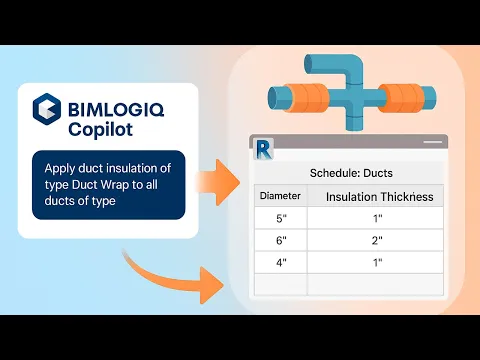
Tagging
Prompt
Public Command
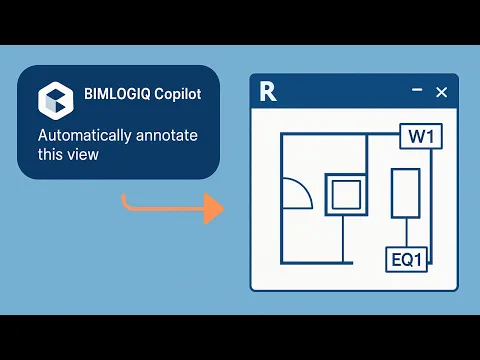
Parameter Management
Prompt
In the selected space, please read the Specified Supply Airflow and divide it by the number of air terminals in that space with a "Supply Air" System Type. then, enter calculated value into the Flow parameter for each air terminals.
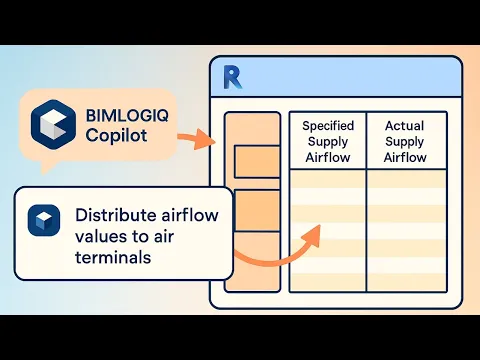
Structural Modelling
Prompt
Switch the join order between all structural columns and all floors. Check it between all Structural columns and all floors.

Structural Modelling
Prompt
For each structural beam, calculate the number of studs using the formula:
Number of Studs = floor(("Cut Length" - 100) / 400) + 1,
then write the result into the "Number of Studs" parameter.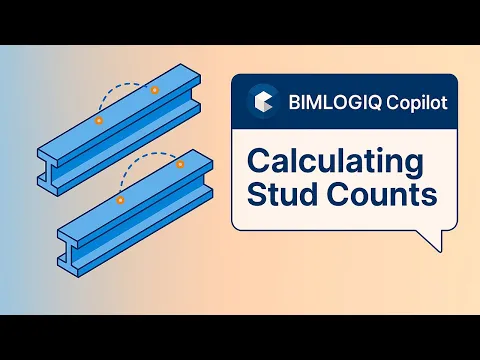
View Management
Prompt
Rename all callouts in this view based on the rooms they are located in, and add the room name as a suffix to the existing name.
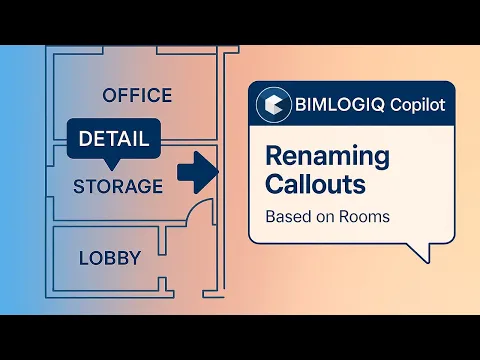
Workset Management
Prompt
Remove
BMLQ-Arc-from the beginning of all workset names and set all worksets to be visible in all views. Then, for each element visible in the current view, retrieve its category name and assign the element to the workset whose name includes the corresponding category name.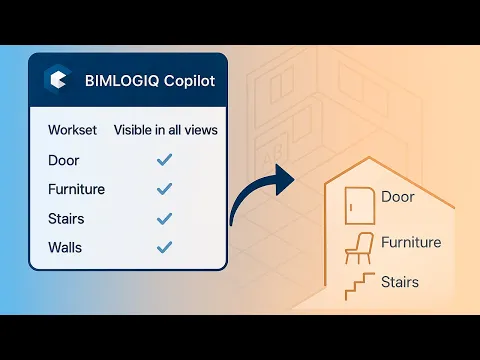
Parameter Management
Prompt
Add an instance parameter with the name of "Opening Direction" in text type in Identity Data group in each family whose name starts with "Door" then load back the family in project.
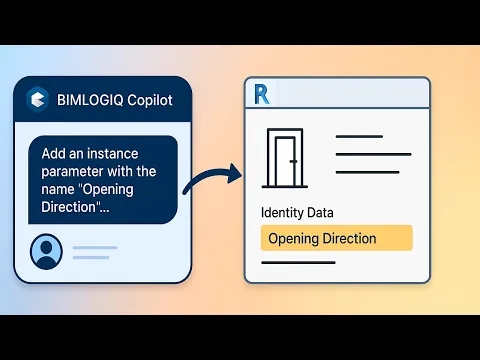
Project Setup
Prompt
For each scope box in this view, duplicate the current view as dependent, set the crop region based on the scope box region, and assign the view template 'ScopeBoxTemplate'
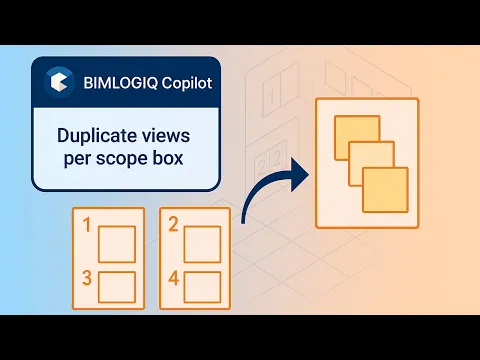
Excel Data Integration
Prompt
Open Plumbing Fixtures Asset Info.xlsx from
C:\Test. Match each Plumbing Fixture’s Mark with Column A and import the corresponding Asset Number from Column B into the model.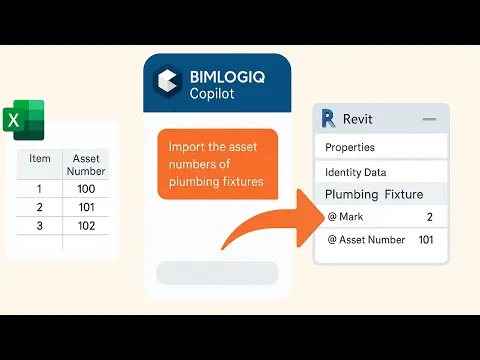
View Management
Prompt
Create a 3D view with a 3D section box for each room that has 'Live/Work' in its name (with a margin of 0.5 m). Set the height of each section box to 2 meters
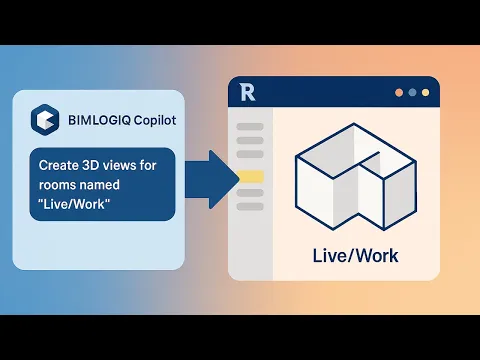
Visualization & QA
Prompt
For each wall in this view, assign a unique color with a <Solid fill> to the cut patterns based on its Fire Rating value.
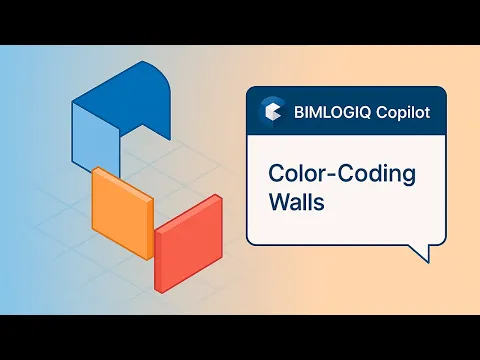
Visualization & QA
Prompt
Create a separate filled region for each room in this view, assigning a unique fill pattern and color based on its name.
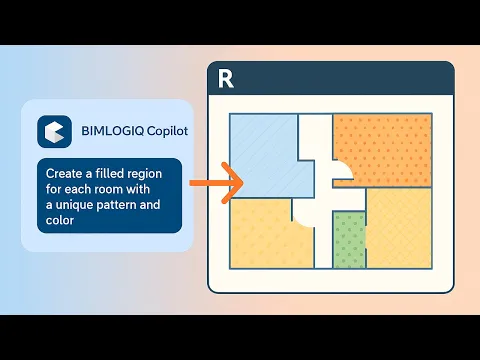
Architectural Modeling
Prompt
Create wall openings in size of pipes at intersection of walls and all pipes in this project.
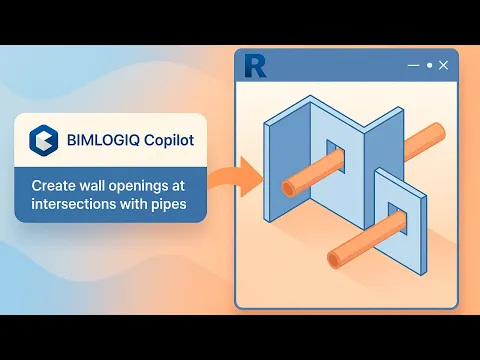
MEP Modeling
Prompt
Apply duct insulation of type Duct Wrap to all ducts of type Tees in the current view. For ducts with a System Type of "Supply Air," use 2-inch insulation if the duct diameter exceeds 5 inches. If the diameter is 5 inches or smaller, use 1-inch insulation instead.
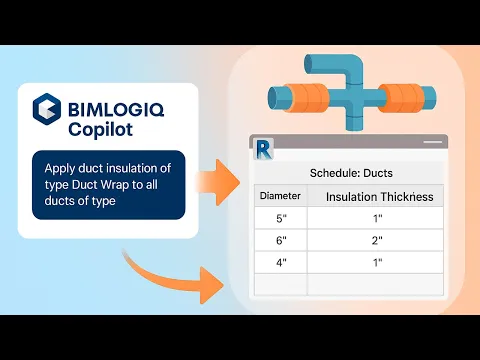
Tagging
Prompt
Public Command
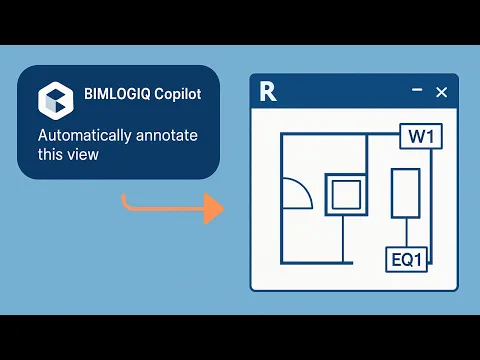
Parameter Management
Prompt
In the selected space, please read the Specified Supply Airflow and divide it by the number of air terminals in that space with a "Supply Air" System Type. then, enter calculated value into the Flow parameter for each air terminals.
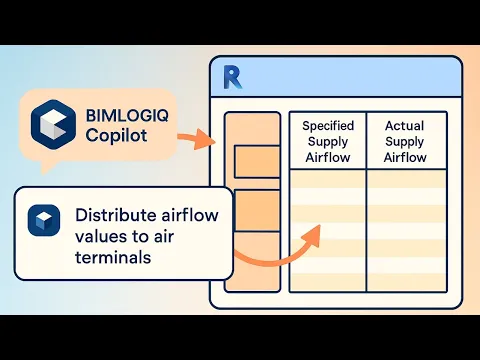
Structural Modelling
Prompt
Switch the join order between all structural columns and all floors. Check it between all Structural columns and all floors.

Structural Modelling
Prompt
For each structural beam, calculate the number of studs using the formula:
Number of Studs = floor(("Cut Length" - 100) / 400) + 1,
then write the result into the "Number of Studs" parameter.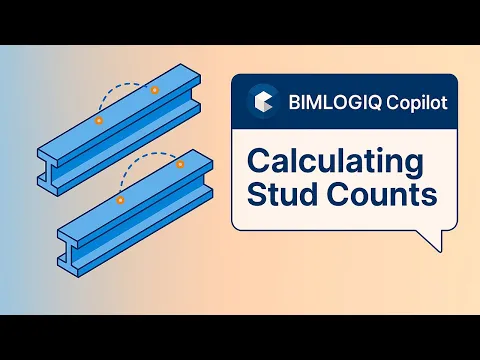
View Management
Prompt
Rename all callouts in this view based on the rooms they are located in, and add the room name as a suffix to the existing name.
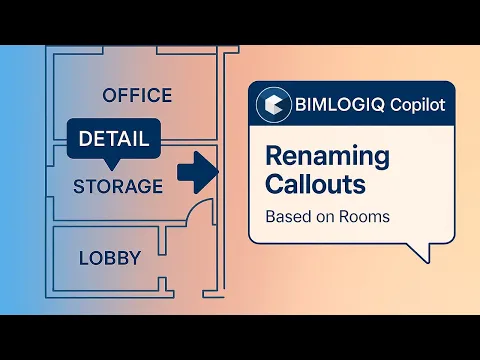
Workset Management
Prompt
Remove
BMLQ-Arc-from the beginning of all workset names and set all worksets to be visible in all views. Then, for each element visible in the current view, retrieve its category name and assign the element to the workset whose name includes the corresponding category name.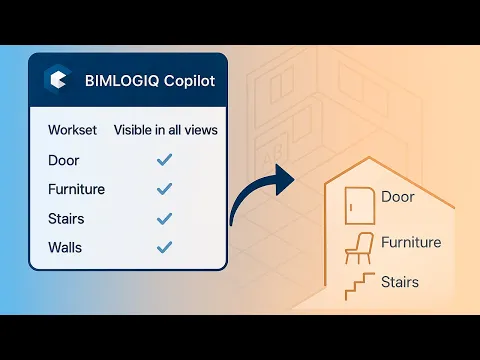
Parameter Management
Prompt
Add an instance parameter with the name of "Opening Direction" in text type in Identity Data group in each family whose name starts with "Door" then load back the family in project.
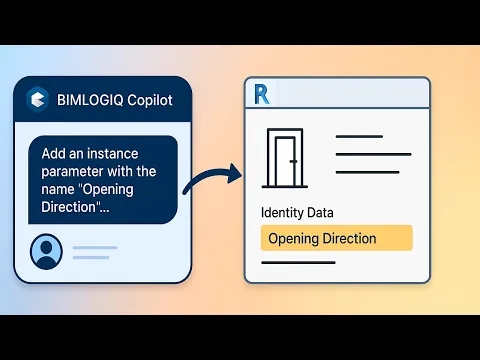
Project Setup
Prompt
For each scope box in this view, duplicate the current view as dependent, set the crop region based on the scope box region, and assign the view template 'ScopeBoxTemplate'
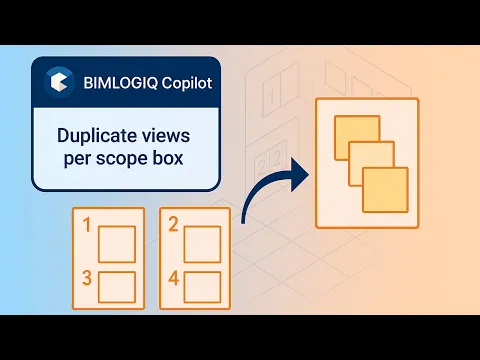
Excel Data Integration
Prompt
Open Plumbing Fixtures Asset Info.xlsx from
C:\Test. Match each Plumbing Fixture’s Mark with Column A and import the corresponding Asset Number from Column B into the model.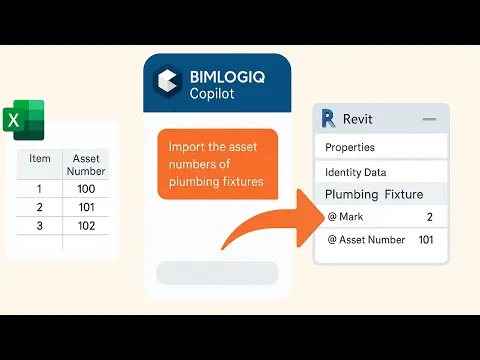
View Management
Prompt
Create a 3D view with a 3D section box for each room that has 'Live/Work' in its name (with a margin of 0.5 m). Set the height of each section box to 2 meters
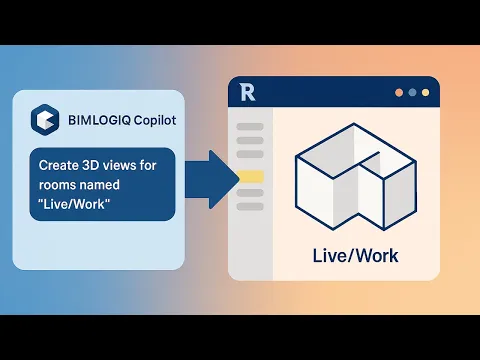
Visualization & QA
Prompt
For each wall in this view, assign a unique color with a <Solid fill> to the cut patterns based on its Fire Rating value.
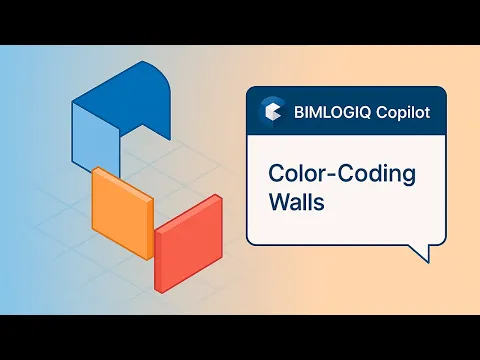
Visualization & QA
Prompt
Create a separate filled region for each room in this view, assigning a unique fill pattern and color based on its name.
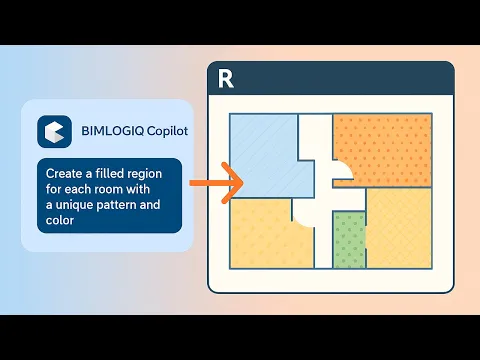
Architectural Modeling
Prompt
Create wall openings in size of pipes at intersection of walls and all pipes in this project.
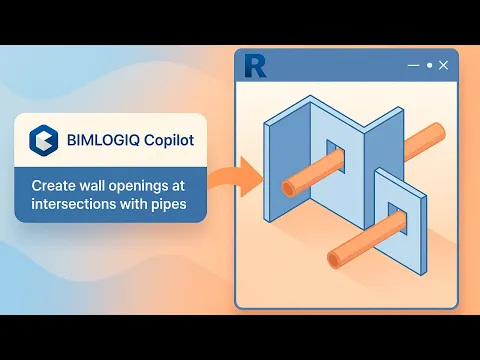
MEP Modeling
Prompt
Apply duct insulation of type Duct Wrap to all ducts of type Tees in the current view. For ducts with a System Type of "Supply Air," use 2-inch insulation if the duct diameter exceeds 5 inches. If the diameter is 5 inches or smaller, use 1-inch insulation instead.
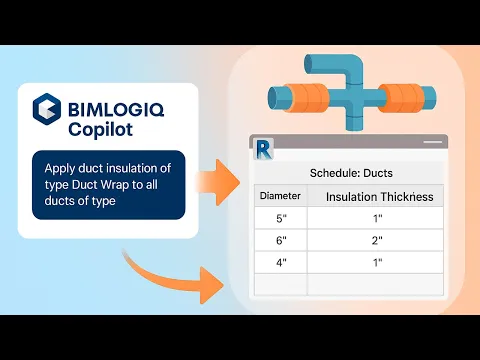
Tagging
Prompt
Public Command
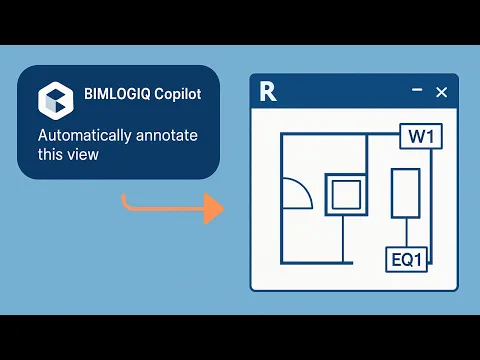
Parameter Management
Prompt
In the selected space, please read the Specified Supply Airflow and divide it by the number of air terminals in that space with a "Supply Air" System Type. then, enter calculated value into the Flow parameter for each air terminals.
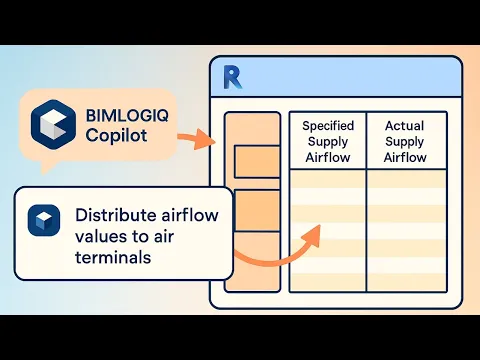
Structural Modelling
Prompt
Switch the join order between all structural columns and all floors. Check it between all Structural columns and all floors.

Structural Modelling
Prompt
For each structural beam, calculate the number of studs using the formula:
Number of Studs = floor(("Cut Length" - 100) / 400) + 1,
then write the result into the "Number of Studs" parameter.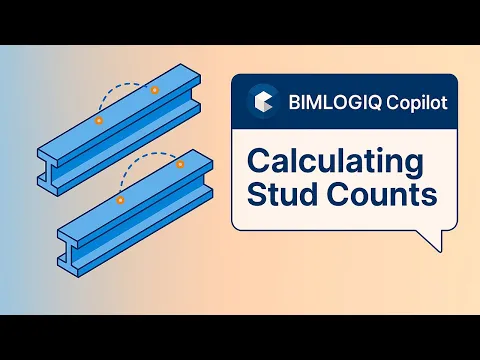
Prompt It. Save It. Share It.
Prompt It. Save It. Share It.
Prompt It. Save It. Share It.
BIMLOGIQ Copilot
BIMLIGQ Copilot
How can I help you?
prompt
Create a 3D view for every room whose name contains “Live/Work”
BIMLOGIQ Copilot
Views created successfully.
Save as a command for future use and make room name variable

Automate your workflow with a prompt. Save the code for reuse and add variables when needed.
Automate your workflow with a prompt. Save the code for reuse and add variables when needed.
Automate your workflow with a prompt. Save the code for reuse and add variables when needed.
Learn more
Learn more
Build your command library. Run any task with a click.
Build your command library. Run any task with a click.
Build your command library. Run any task with a click.
Edit Command
BIMLIGQ Copilot
Editing “Create 3D views”
What would you like
to change?
prompt
Only consider rooms with an area greater than 500 sq ft for renaming
BIMLOGIQ Copilot
Command updated.

Use prompts to edit commands and tailor them to your needs.
Use prompts to edit commands and tailor them to your needs.
Use prompts to edit commands and tailor them to your needs.
Learn more
Learn more
Share your workflows and collaborate with others.
Share your workflows and collaborate with others.
Share your workflows and collaborate with others.
Share
alex.taylor@example.com
riley.james@example.com
casey.wilson@example.com
Command Library

Create Sheets

Add Schedules

Adjust levels
Pricing
Pricing
Pricing
Monthly
Annual (Save 5%)
Free Trial
For 30 days
For 30 days
no credit card required
no credit card required
no credit card required
All BIMLOGIQ Copilot features
No credit card required
Regular updates and improvements
Email support
Individual/Team License
Ideal for single users or small teams (less than 20 users).
$400 USD/year
$35 USD/month
$400 USD/year
$35 USD/month
$400 USD/year
$35 USD/month
$400 USD/year
$35 USD/month
per user
per user
per user
All BIMLOGIQ Copilot features
Onboarding assistance
Regular updates and improvements
Email support
Enterprise License
Tailored for larger teams and organizations
Tailored for larger teams and organizations
Contact us
Contact us
Contact us
Contact us
Contact us
Contact us
for a custom quote
for a custom quote
for a custom quote
Priority support and troubleshooting
Customized onboarding and training
Scalable pricing for larger teams
All features of the Individual license
FAQ
FAQ
FAQ
How to activate my Copilot?
How does the save command work?
Can I use Copilot for tagging and dimensioning?
What kind of tasks can I ask Copilot to perform?
What are good prompt guidelines?
How to Smart Reference Using @?
What if Copilot BETA is not doing my command?
Can I share my saved commands with others?
What are Public Commands?
I have an issue activating my BIMLOGIQ Copilot. What should I do?
How to activate my Copilot?
How does the save command work?
Can I use Copilot for tagging and dimensioning?
What kind of tasks can I ask Copilot to perform?
What are good prompt guidelines?
How to Smart Reference Using @?
What if Copilot BETA is not doing my command?
Can I share my saved commands with others?
What are Public Commands?
I have an issue activating my BIMLOGIQ Copilot. What should I do?
How to activate my Copilot?
How does the save command work?
Can I use Copilot for tagging and dimensioning?
What kind of tasks can I ask Copilot to perform?
What are good prompt guidelines?
How to Smart Reference Using @?
What if Copilot BETA is not doing my command?
Can I share my saved commands with others?
What are Public Commands?
I have an issue activating my BIMLOGIQ Copilot. What should I do?
How to activate my Copilot?
How does the save command work?
Can I use Copilot for tagging and dimensioning?
What kind of tasks can I ask Copilot to perform?
What are good prompt guidelines?
How to Smart Reference Using @?
What if Copilot BETA is not doing my command?
Can I share my saved commands with others?
What are Public Commands?
I have an issue activating my BIMLOGIQ Copilot. What should I do?
Learn more
Learn more
Learn more
Copyright © 2024 BIMLOGIQ
Contact Us: support@bimlogiq.com
Level 4/1 Castlereagh St, Sydney, NSW 2000
ACN 639 389 727
ABN 33 639 389 727
Copyright © 2024 BIMLOGIQ
Contact Us: support@bimlogiq.com
Level 4/1 Castlereagh St, Sydney, NSW 2000
ACN 639 389 727
ABN 33 639 389 727
Copyright © 2024 BIMLOGIQ
Contact Us: support@bimlogiq.com
Level 4/1 Castlereagh St, Sydney, NSW 2000
ACN 639 389 727
ABN 33 639 389 727
Prompt It. Save It. Share It.
BIMLOGIQ Copilot
BIMLIGQ Copilot
How can I help you?
prompt
Create a 3D view for every room whose name contains “Live/Work”
BIMLOGIQ Copilot
Views created successfully.
Save as a command for future use and make room name variable

Automate your workflow with a prompt. Save the code for reuse and add variables when needed.
Build your command library. Run any task with a click.
Edit Command
BIMLIGQ Copilot
Editing “Create 3D views”
What would you like
to change?
prompt
Only consider rooms greater than 500sqf in Area for renaming
BIMLOGIQ Copilot
Your command updated.

Use prompts to edit commands and tailor them to your needs.
Share your workflows and collaborate with others.
Share
alex.taylor@example.com
riley.james@example.com
casey.wilson@example.com
Command Library

Create Sheets

Add Schedules

Adjust levels
Prompt It. Save It. Share It.
BIMLOGIQ Copilot
BIMLIGQ Copilot
How can I help you?
prompt
Create a 3D view for every room whose name contains “Live/Work”
BIMLOGIQ Copilot
Views created
successfully.
Save as a command for future use and make room name variable

Automate your workflow with a prompt. Save the code for reuse and add variables when needed.
Build your command library. Run any task with a click.
Edit Command
BIMLIGQ Copilot
Editing “Rename Veiws.”
What would you
like to change?
prompt
Only consider rooms greater than 500sqf in Area for renaming
BIMLOGIQ Copilot
Your command
updated.

Use prompts to edit commands and tailor them to your needs.
Share your workflows and collaborate with others.
Share
alex.taylor@example.com
riley.james@example.com
casey.wilson@example.com
Command Library

Create Sheets

Add Schedules

Adjust levels
