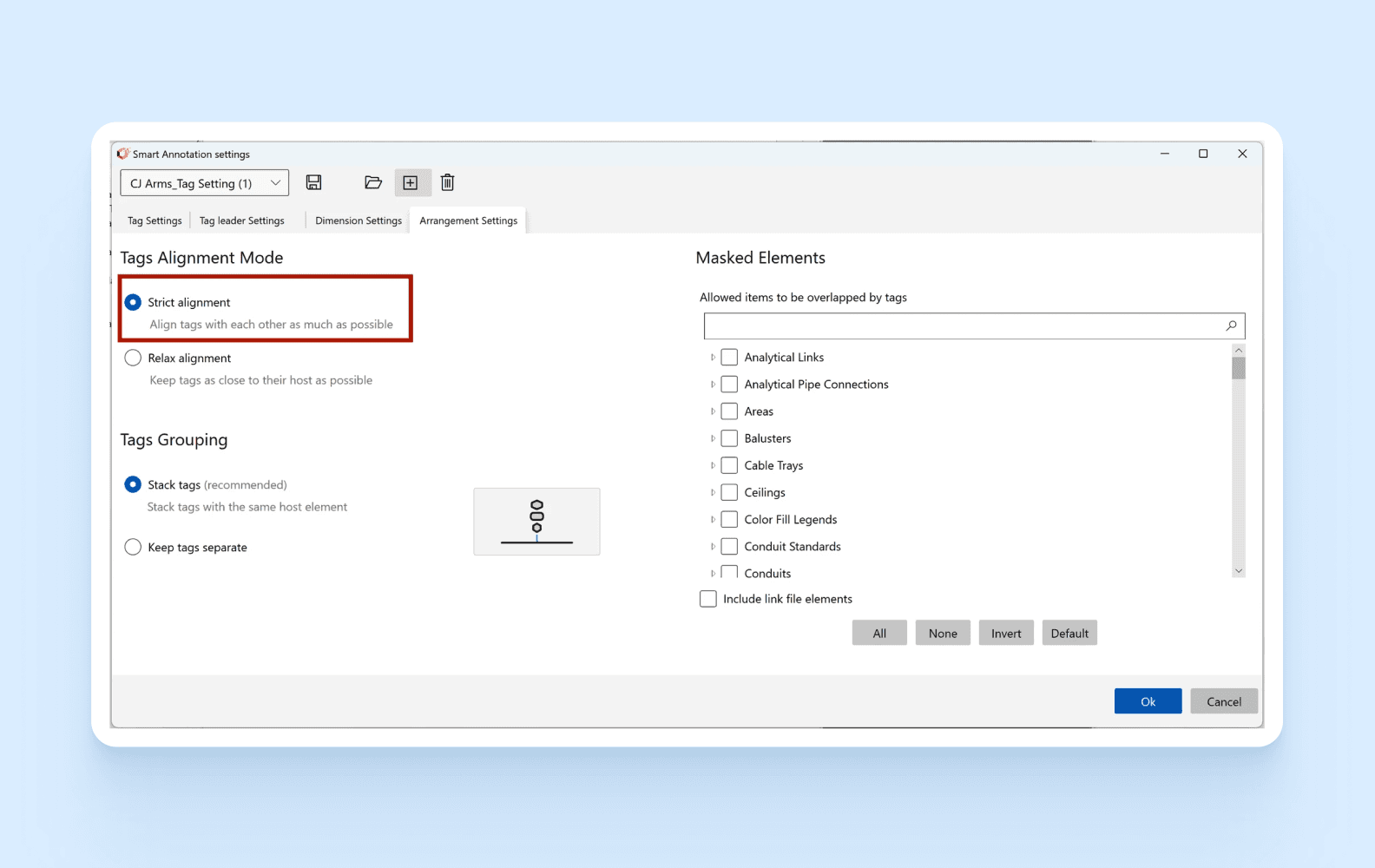Aug 10, 2023
Relaxed vs. Strict Alignment: Should Tags Be Aligned or Close to Their Host?
In the new version of Smart Annotation, we've improved the tag placement algorithms to provide better results when you select the Strict alignment mode. The enhanced algorithm assesses larger areas and more tags to identify the best candidates for alignment. This proves beneficial in scenarios where there are large empty spaces around the view and congestion in the middle of the drawing.
What is the difference between Relaxed and Strict Alignment?
It's worth mentioning the difference between the relax alignment mode and the strict alignment mode. In the relax alignment mode, the app tries to place the tags as close as possible to the preferred positions set by the user. However, in the strict alignment mode, the app places the tags in alignment while giving less priority to the proximity of the user's preferred tag positions.
When to use Relax alignment?
Relax alignment will give you a better result for drawings like shop drawings or when you would like to have most of your tags in the middle of the drawings.
On the example above if I use the relaxed alignment, the result would be as per below:
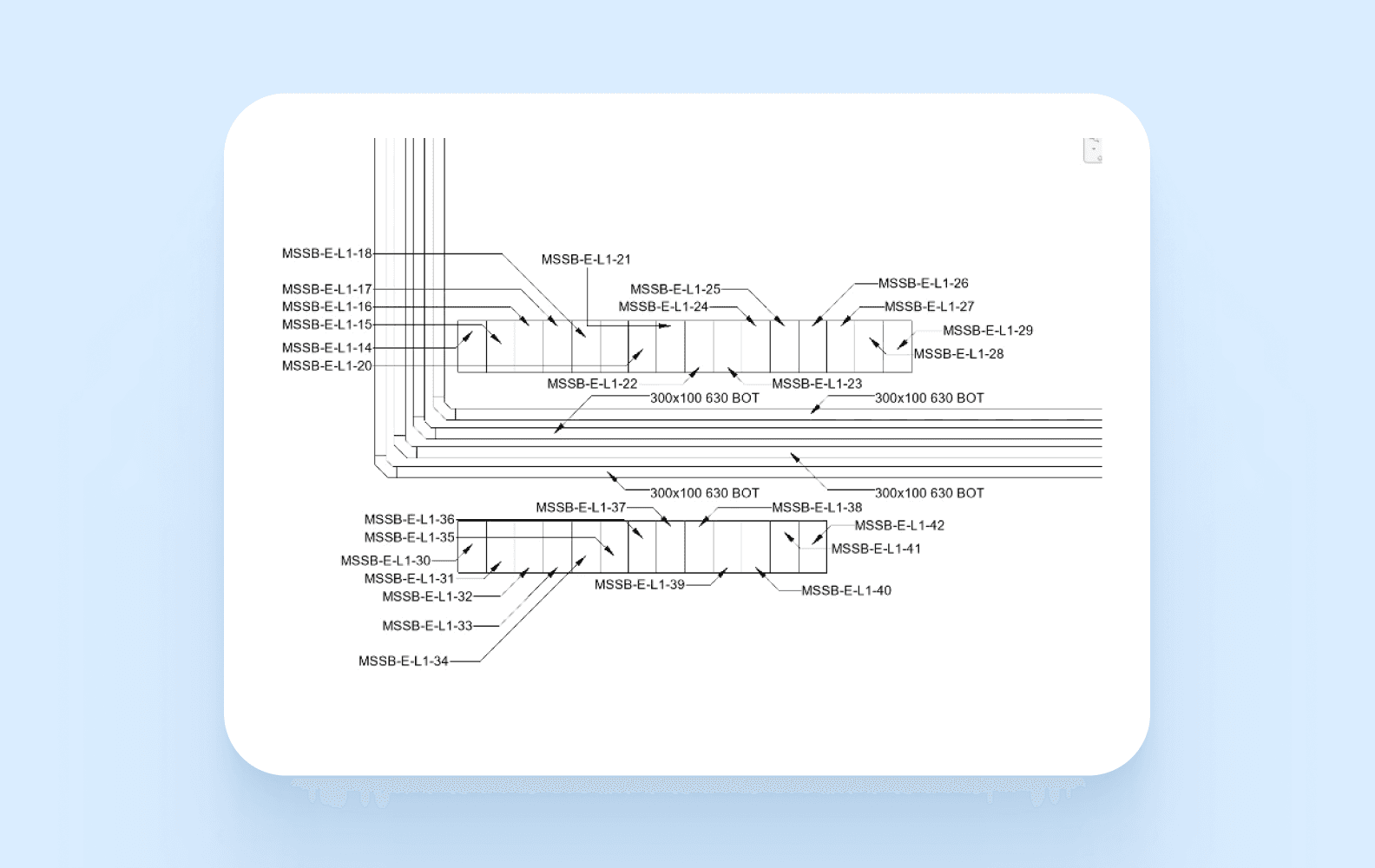
How to use Relax alignment?
Simply navigate to Settings in the Smart Annotation ribbon, then click on Arrangement Settings and choose Relax alignment.
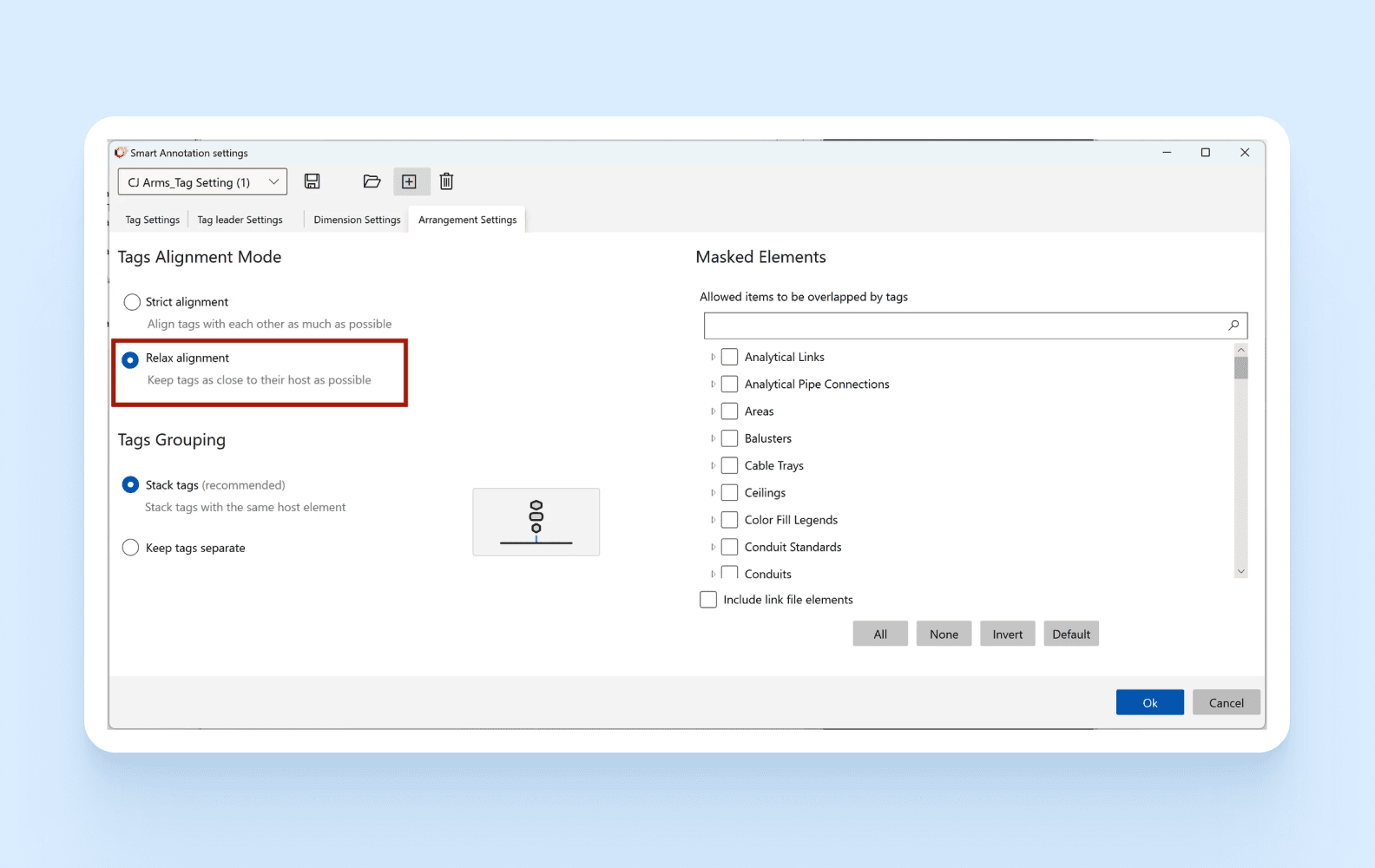
When to use Strict alignment?
Use Strict alignment when you'd like many tags to be aligned in the empty space of the drawing. This is applicable, for example, when the middle of the drawing is congested and there's a lot of empty space around. Here's an example of what strict alignment will look like.
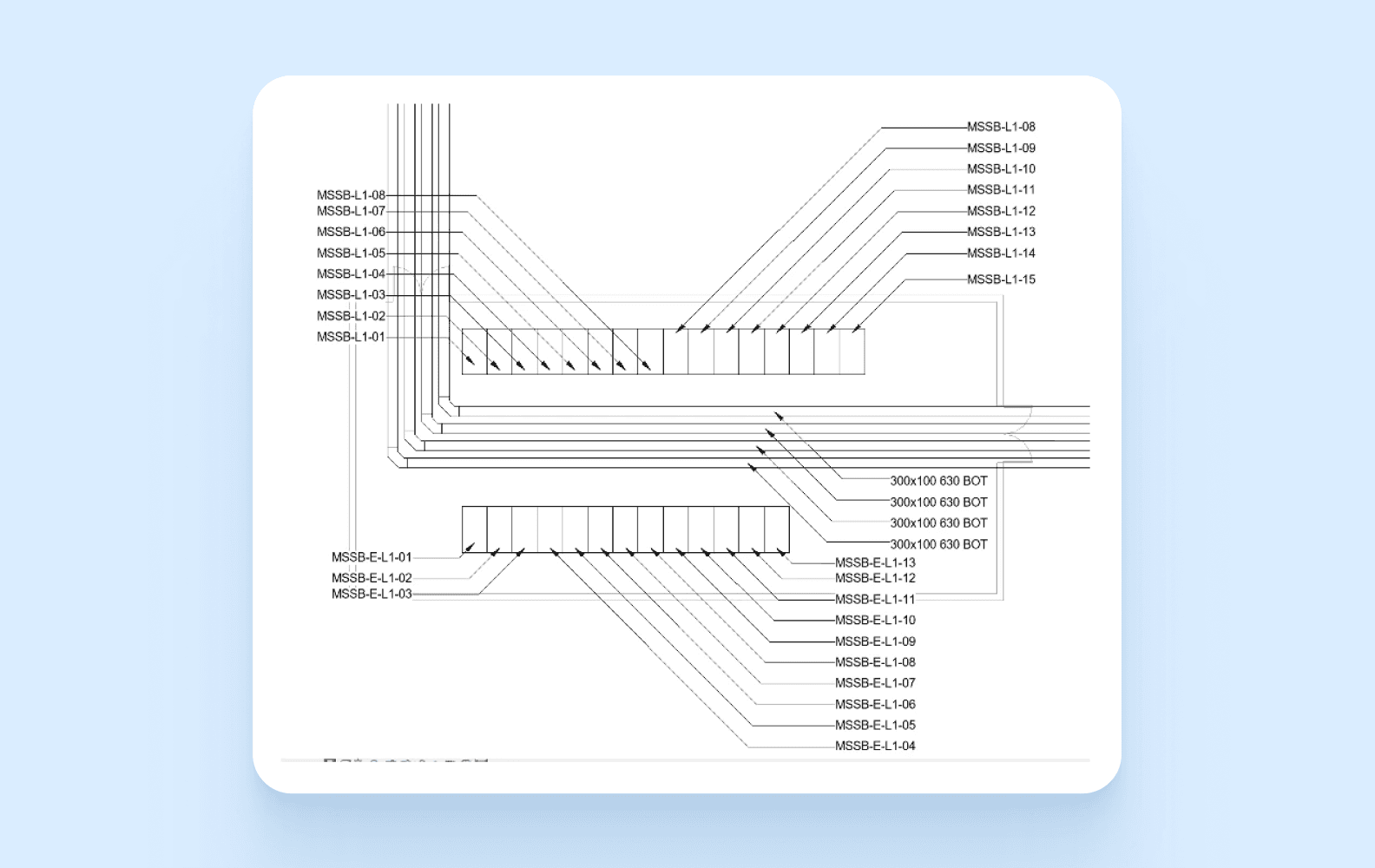
How to use Strict alignment?
Simply navigate to Settings in the Smart Annotation ribbon, then click on Arrangement Settings and choose Strinc alignment.