Aug 10, 2023
3D Tagging with Smart Annotation in Revit
Tagging elements in 3D views
There so many instances that you might need to tag the elements in a 3D view. It can be when you do the spool drawings, or it could be an 3D views of the plantroom that you want to show the equipment. Looking for a faster, automated, and clearer method for 3D tagging in Revit? Smart Annotation now supports 3D tagging.
How to Use Smart Annotation for 3D Tagging in Revit
Tagging in 3D views with Smart Annotation is very similar to tagging in 2D views. Here’s a simple guide. To initialize, first launch Smart Annotation. Once opened, navigate to Tag Settings where you can set your desired preferences. Moving on to element selection, you can choose the specific elements you wish to tag within your 3D view. Finally, for the application of annotations, simply activate the 'Tag and Arrange' feature in Smart Annotation which facilitates an automated tagging process.
Examples of 3D Tagging with Smart Annotation
Below is a 3D view tagged by Smart Annotation.
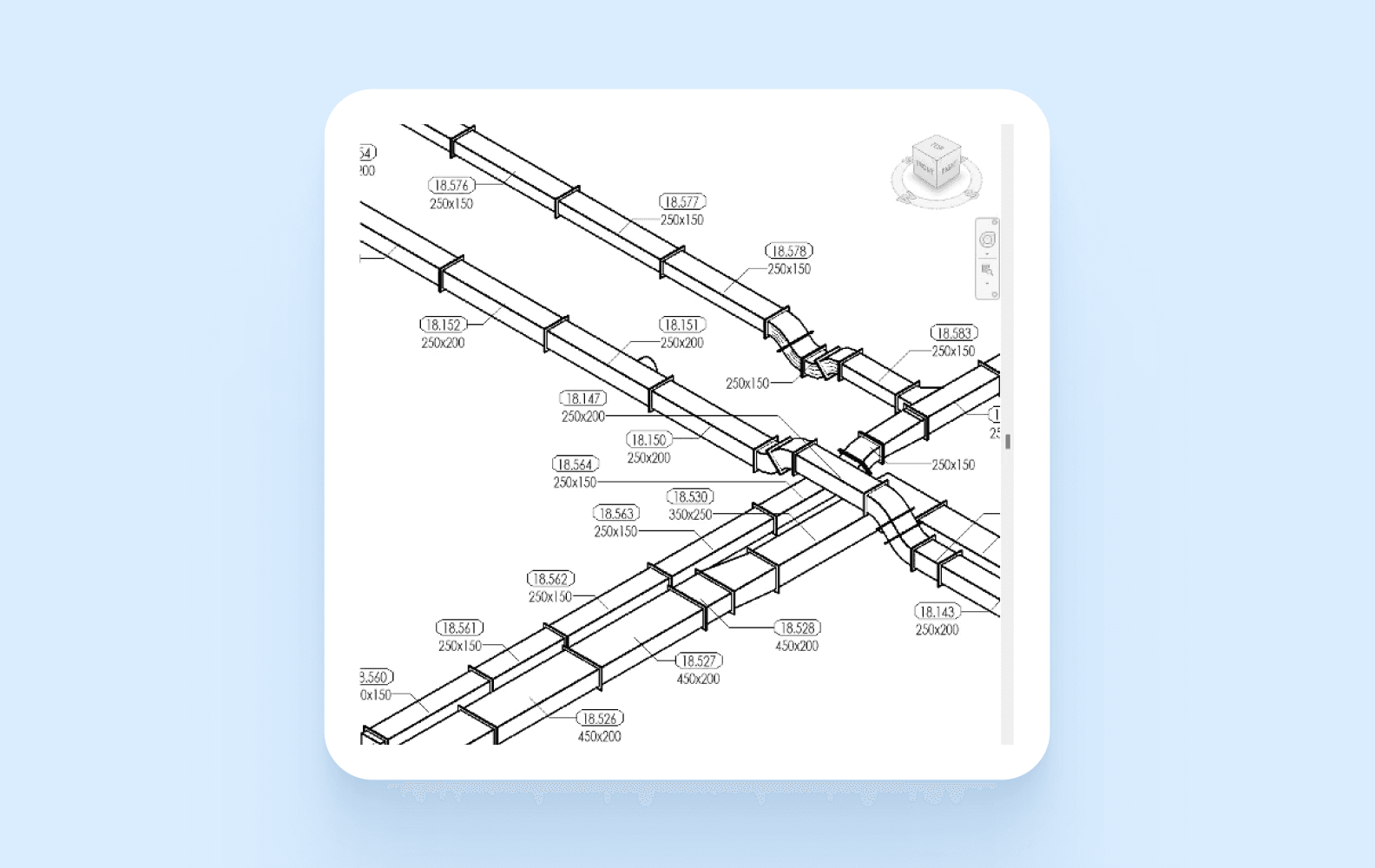
Another illustrative example is available with spool drawings
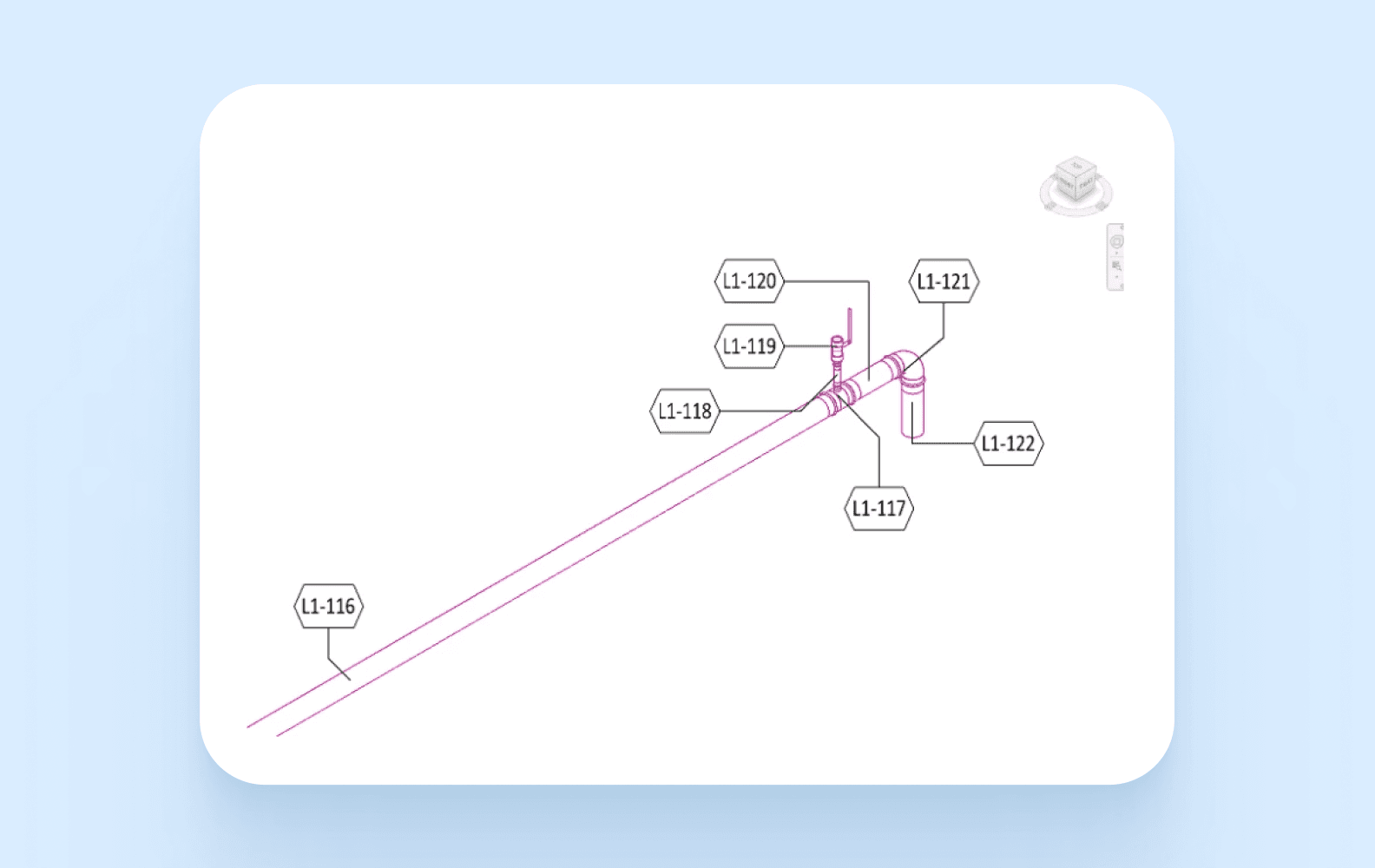
Key features
Tags your selected elements in the 3D view.
Prompts a lock if the 3D view is unlocked.
Compatible with both native Revit and fabricated parts.
